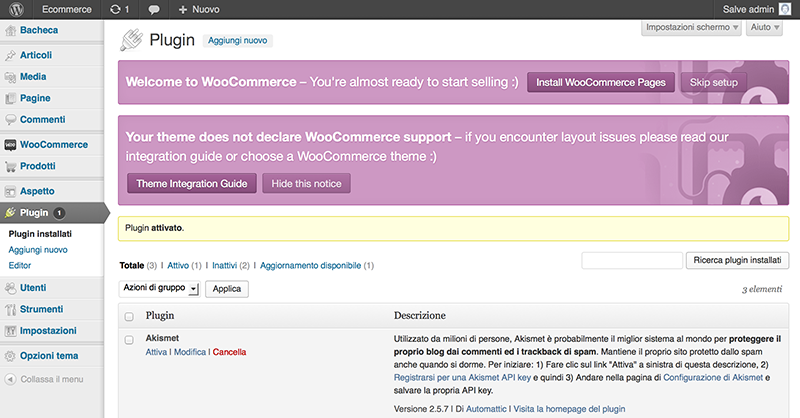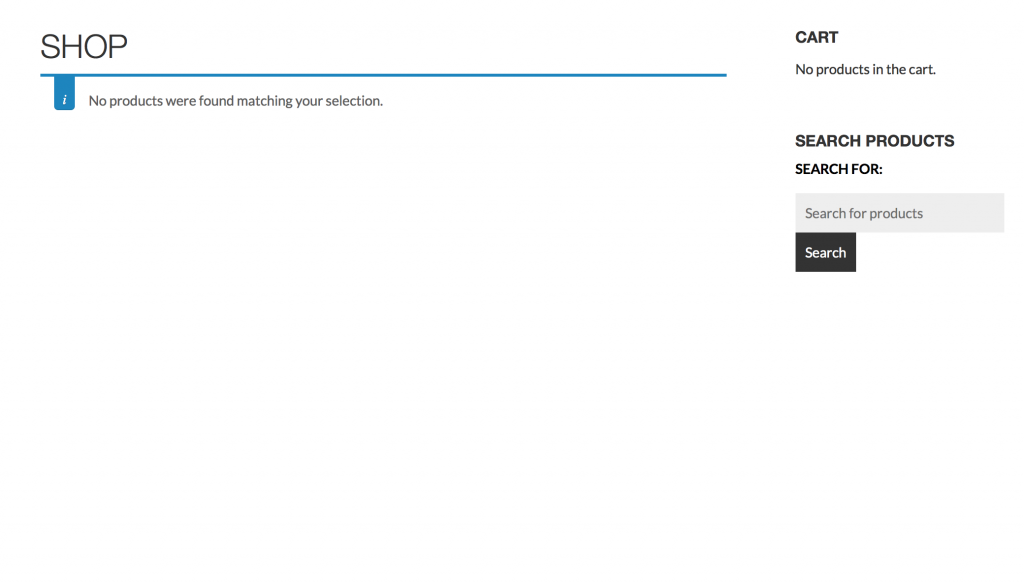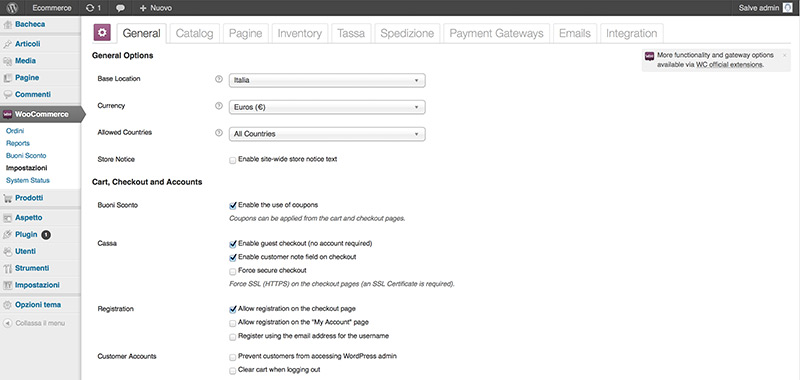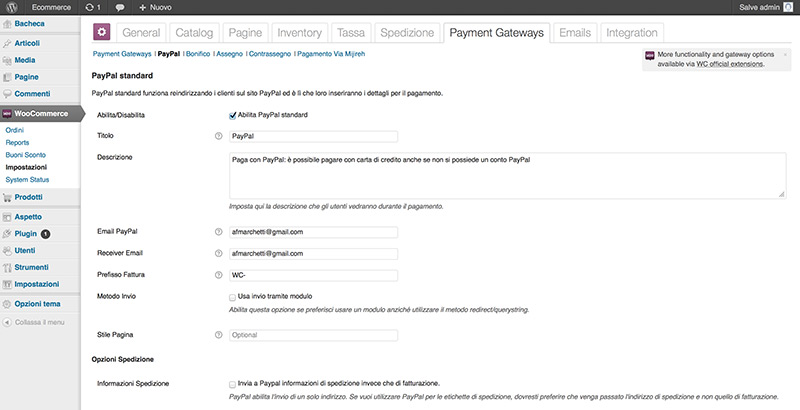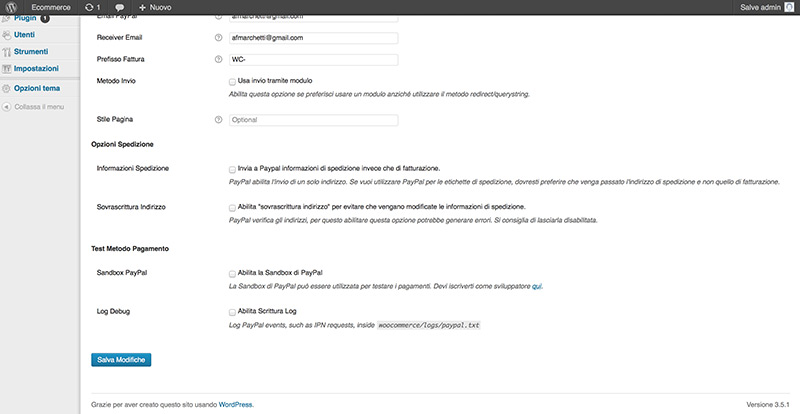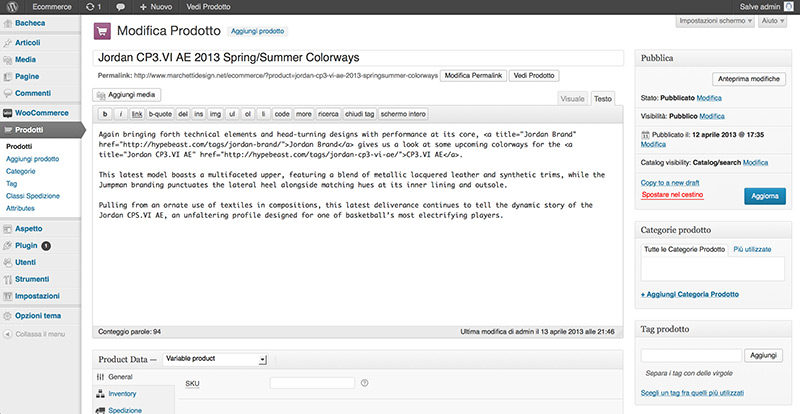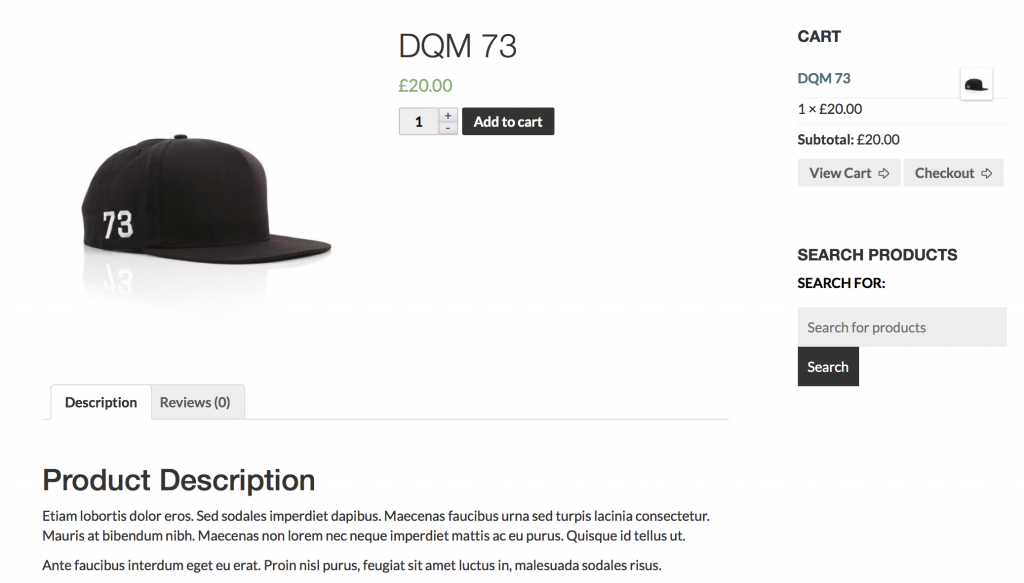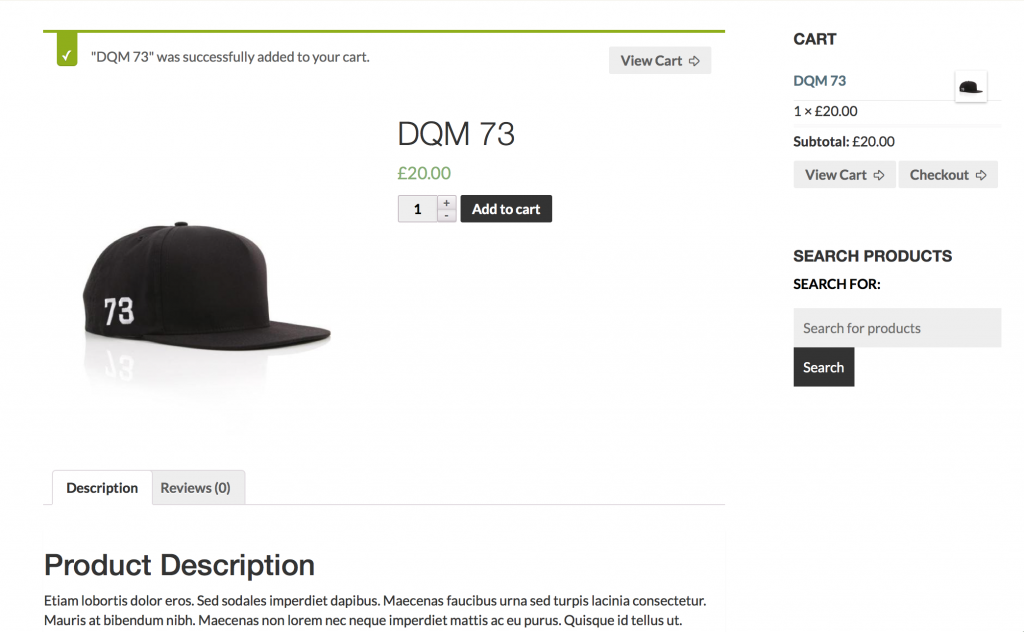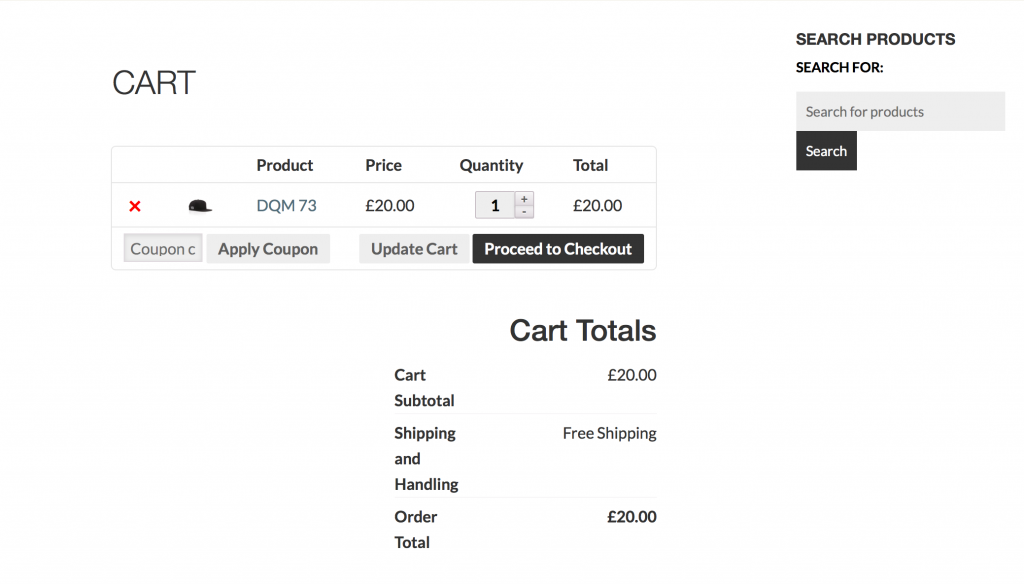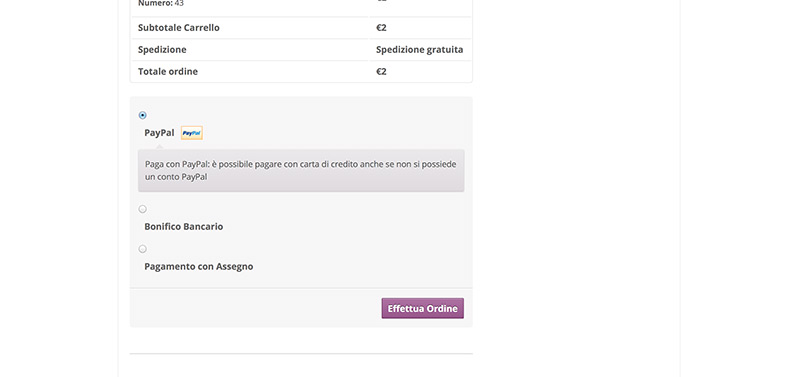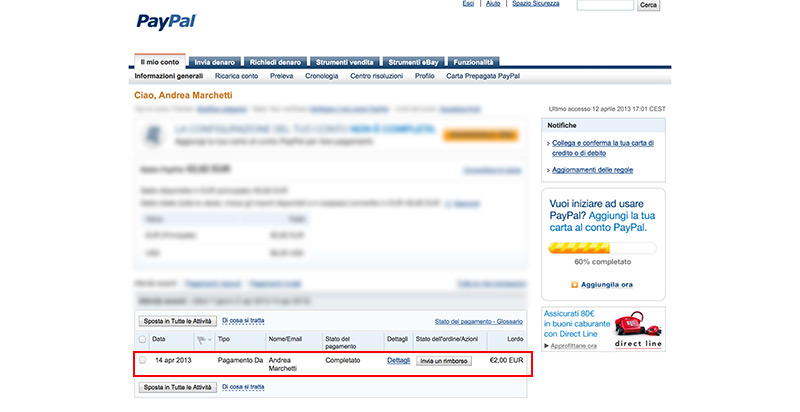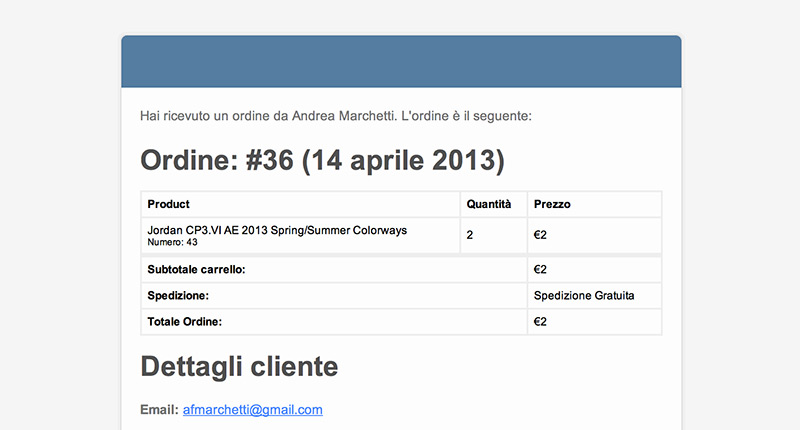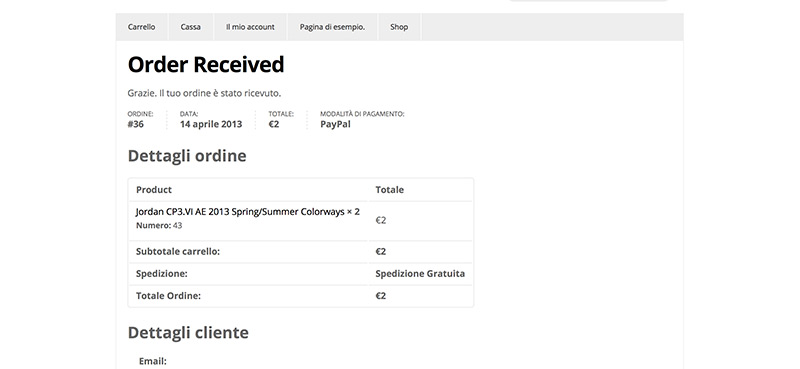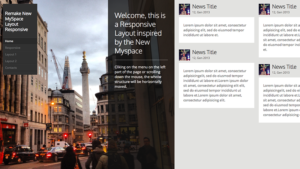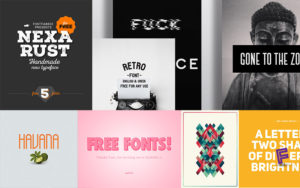Create an E-Commerce with WordPress and WooCommerce

WordPress is a powerful CMS. It has developed for years and it is now able to realise various types of websites. I think there was just one lack, or rather, there was no plug-in for a high level E-Commerce; there were different plug-in as WP E-Commerce and many more, but all of them were difficult to use and not well integrated with WordPress.
After various years spent waiting for a plug-in, WooCommerce has come and it’s definitely the leader.
WooCommerce 2.0 from WooThemes on Vimeo.
WooCommerce is a perfectly done plug-in achieved by WooThemes. This team of developers sold thousands of themes in their marketplace through the system that later was enclosed into the plug-in WooCommerce. The plug-in could sell both real products ( managing both shipping and inventory) and digital ones like images or recordings ( with the management of retailing by e-mail of recordings and images).
Installing the plug-in
Your absolute first step is to download the plug-in from the directory of WordPress.
http://wordpress.org/extend/plugins/woocommerce/
Upload it in the plug-in file of WordPress and activate it. A welcoming message will appear:
Click on Install WooCommerce Pages and some pages will open as for the right operation of the ecommerce:
Page Shopping Cart
Page Checkout (checkout, order received)
Page My account (change password, edit my address, logout, lost password, check order)
At this point you need to create the template where the plug-in shows the products of the Shop. Copy the page page.php and rename it as woocommerce.php. Open the page through an editor of text and replace the loop with:
<?php woocommerce_content(); ?>
In this way you will obtain the shop page, the products categories and the single product visualised in just one template woocommerce.php. Click now the button to hide the message because we are not using a template of the plug-in.
If you try now to see the Shop page a message will inform you that there are no products.
Settings
Please go to the menu Woocommerce –> Settings. In the dashboard General, set up the country and currency then at the bottom of the page click Save Changes.
Later in the section Payment Gateways click on Paypal. Here you need to insert the e-mail of your paypal account where you will find money from the products sold.
Insert the e-mail in Email Paypal and Receiver Paypal. Scroll down till the end and uncheck the item Sandbox PayPal which is used to do some test. We try now to do the first test with a real transaction of a product that cost one euro.
Structure
The ecommerce is composed by two macrosection in the menu of WordPress Woocommerce and Products:
WooCommerce
Orders – list of products sold and orders status ( working, pending […]) with information related to shipping.
Statistics – the most sold products, graphics […]
Discount tickets – Management of discounts with coupon system
Settings – Management of payment systems turned on and general settings
System status – status of technical data system
Products
Products – list of products
Add a product – page of addition product
Categories – categories of products
Tag – tag of products
Classes of shipping – page to create classes of shipping to join similar products ( for example products with the same size will be sent together)
Attributes – page to create extra attributes of the product like size or color
Inserting Products
Once your ecommerce is installed, you can insert a product. Please go to the menu Products-> Add Product. Choose the title, write a description of the product and the image ( click Add product gallery images to add further images of the product).
To define the model of your product: you can change size or color of the product but if there are no specific features, in the dashboard Products data, set Simple products.
Now to post the product click Publish.
Operating Principles
How to use an ecommerce for customers. Click on Add to Cart to add products to the shopping cart.
Click Wiew Cart to go to the cart page.
Here click Proceed to Checkout to buy and you will directly go to the section Checkout.
In this section users fill out a form with the name, surname, address of shipping […] under the form there are various ways of payment accepted: bank transfer, cheque or paypal […]. We will use Paypal because it let us pay with credit card even if we have no current account Paypal.
Money comes directly to the administrator’s PayPal account, and PayPal retain any fees.
When a product is sold an e-mail informs the administrator.
Once the product is sent, the administrator will have to update the status of the order: under the WooCommerce → Orders change the status in “complete”. In the menu Orders you will find all the previous sales.
After paying by PayPal, the client clicks back to the website to carry out other orders and a message will say:
In this article we saw how WordPress could be a real high level ecommerce system, if you have any question or doubt, please give your opinion.
Stay Tuned!